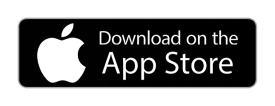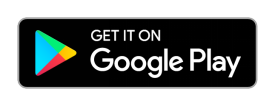The free Tipclub Challenge App is business matchmaking that’s fun and effective
Tipclub Challenge App Quick Tips
- Swipe right or press the "thumbs up" to accept a challenge

- Swipe left or press "X" to decline a challenge and remove the person from your queue X
- Press the "curved arrow" to skip for the time being and come back to their profile later

- To view and edit your profile, click the blank profile tab in the upper left corner

- To search, press the magnifying glass icon at the top of the screen (searches are nationwide)

- To view your matches and accepted challenges, press the clipboard icon

- To send a message, click the clipboard icon then the message icon in the upper right

Tipclub Challenge App FAQ
What is The Tipclub Challenge App?
The app is a 30-day commitment made by two users who agree to try to help with each other with their specific business challenges. It is designed to both introduce users with new professionals or reconnect existing business relationships for the purpose of helping each other a with a challenge, which may be solving a problem, share an opportunity, or simply asking for advice.
Is the app free?
Yes, there is a free version of the app. You may also get a premier membership of the app for $19.99 per month or have it included with a premier membership plus groups membership for $385 per year.
How do I get started with the app?
First, download the app by searching for the Tipclub Challenge in the Apple App Store or Google Play. Next, create your profile which should include a picture and key information about yourself. Then, most importantly, post your challenge!
How do I use the app?
Once you’ve setup your profile and stated your challenge, you can immediately swipe through users in your local region which is within a 50 mile radius of your zip code or you may search for users nationally using the search tool. When swiping, the profiles appear on your home screen you will have a few options to choose from. Swiping right or clicking the thumbs up means you’ve accepted that person’s challenge. Swiping left or clicking the "X" means you decline a challenge and want to remove the user from your queue. Clicking the curved arrow will skip that person for the time being and they will show back up in the profiles on future logins. You can click on the person’s profile picture to see more details about them.
How do I create a good challenge to post?
We recommend keeping a challenge specific, timely, and purposeful. For example, if you saw challenges from a Real Estate Agent, which one would you accept?
Challenge #1
“I am looking for sales leads for my real estate business”
Challenge #2
“I am looking for someone who is selling their home”
Challenge #3
“I want to meet someone who lives in Monroe County that may be looking to sell their home within the next twelve months so
that I can educate them on the new policies in the real estate industry”
The first challenge is not specific or purposeful and will get you very few connections. The second challenge is not timely – most people who are currently selling their home are already working with an agent. The third challenge is perfect! It is specific (“lives in Monroe County”), timely (“within the next twelve months”) and purposeful (“educate them on the new policies in the real estate industry”)
What happens after I am matched with someone?
Once a match is made, the users have 30 days to help each other with their respective challenges. After 30 days, each user will rate each other on whether the challenge was "Successful" or "Unsuccessful".
How do I communicate with my matches?
Once you’ve matched with someone (meaning that you both accepted each other’s challenges), you’ll be able to send him or her a message to discuss a good time to connect to discuss how you can help each other and a plan to move forward. To send a message, click on the clipboard icon in the upper right of your homepage. Then click “Current” and click on the Message icon to send that person a message. Or, you can click on the Clipboard icon and then in the upper right corner of the screen there is the Message icon.
My challenge got off to a bad start and I don't want to continue working with the user. Is there anything I can do to withdraw or terminate the challenge?
Users can cancel a challenge within the first 7 days after a match is made - no questions are asked and no feedback is requested.
My challenge ended early. The other user and myself were able to complete each other's challenge within two weeks! Is there are a way we can closeout the challenge early or do we have to wait the full 30 days?
You may close the challenge at any time by going to the Challenges page, click the My Challenges tab, click the > button on the target challenge, and on the next screen locate the user's challenge you want to closeout. To closeout a challenge, swipe right on the challenge to report a successful challenge or swipe left to report an unsuccessful challenge. That's it! That challenge is done!
How do I determine if my challenge was successfully or unsuccessfully completed?
We ask users to report a successful challenge if the 30-day challenge was a positive experience for them.